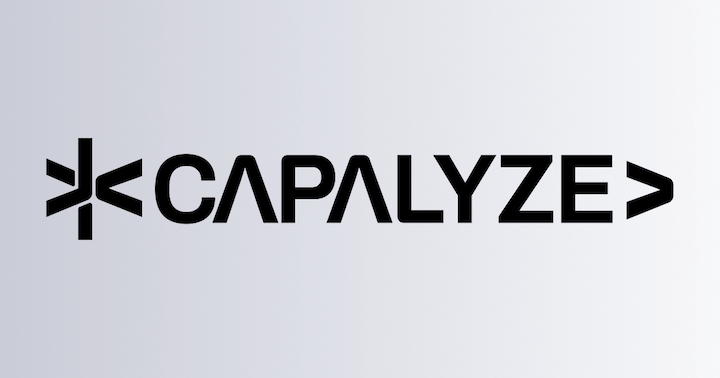License
Overview
The complete Univer advanced features require a license to be fully functional. You can activate the paid plan by adding a license to your project, or you can upgrade to a higher plan by updating your license. This page will guide you on how to obtain, configure, and verify your license.
Prerequisites
Before you begin, please ensure that you:
- Integrated Univer advanced features into your project. If you haven't completed the integration, please refer to Integrating Univer Advanced Features.
- For server-side deployment, you have completed the configuration of Docker or Kubernetes environment. If you haven't completed the configuration, please refer to the Docker Deployment Documentation or Kubernetes Deployment Documentation.
- Have a valid license. If you don't have one yet, you can obtain it by registering on the License Page.
Download License
-
Visit the License Page and log in to your account
-
Download the license file
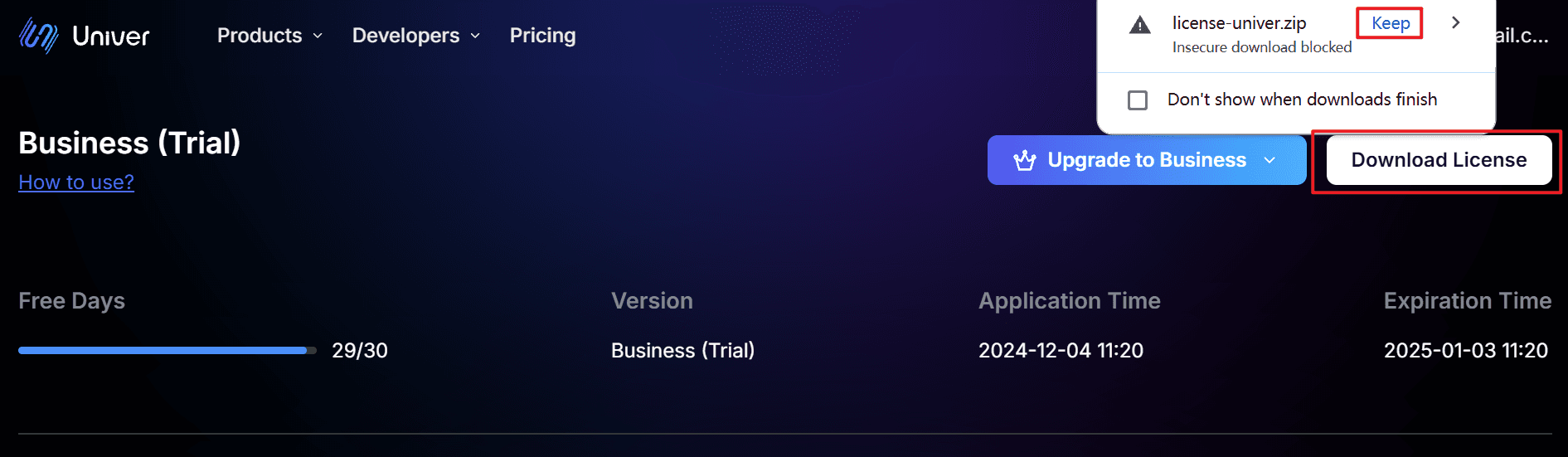
Free Trial License
If you don't have a license yet or are unsure about purchasing one, we offer a 30-day trial license for you to fully experience all the advanced features of Univer.
-
Visit the License Page and log
-
Click the "Get Trial License" button
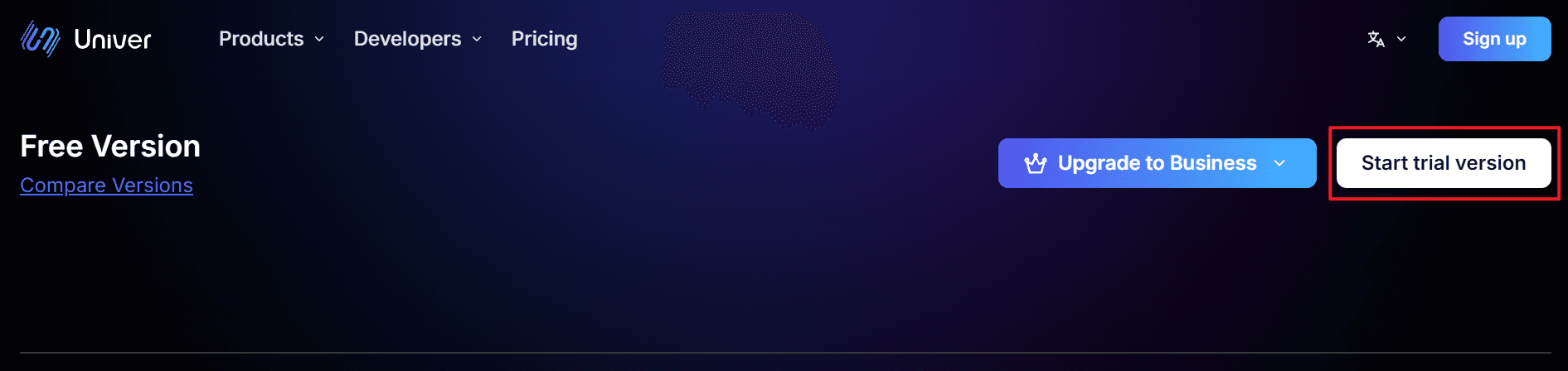
Add or Update License
Unzip the downloaded license file license-univer.zip, and you will obtain license.txt and licenseKey.txt files. Please keep these two files safe and ensure that you do not modify their format and content.
Use License in Client
In Preset Mode
import { UniverSheetsAdvancedPreset } from '@univerjs/preset-sheets-advanced'
const { univerAPI } = createUniver({
presets: [
UniverSheetsAdvancedPreset({
license: `Paste the content from your license.txt here`,
}),
],
})In Plugin Mode
First, you need to install the @univerjs-pro/license plugin:
npm install @univerjs-pro/licenseThen, register the UniverLicensePlugin. Make sure this plugin is registered immediately after the Univer instance is created. Paste the content from your license.txt into the license parameter of the plugin.
import { UniverLicensePlugin } from '@univerjs-pro/license'
univer.registerPlugin(UniverLicensePlugin, {
license: `Paste the content from your license.txt here`,
})Use License in Server
- Copy the
license.txtandlicenseKey.txtfiles to the/univer-server/configs/directory. - Run the service script
bash run.shin the univer-server directory to restart the universer service.
- Execute the following command
helm upgrade --install -n univer --create-namespace \
--set global.istioNamespace="univer" \
--set-file universer.license.licenseV2=$(YOUR_LICENSE_TXT_PATH) \
--set-file universer.license.licenseKeyV2=$(YOUR_LICENSE_KEY_TXT_PATH) \
univer-stack oci://univer-acr-registry.cn-shenzhen.cr.aliyuncs.com/helm-charts/univer-stackVerify License
Verify License in JavaScript/TypeScript Project
-
After injecting the license into the frontend, start the project to verify whether the license is valid and correctly used. Note: If the license is not entered or the entered license is invalid (e.g., expired or incorrect content), some features will be restricted, and a watermark will be displayed on the page.
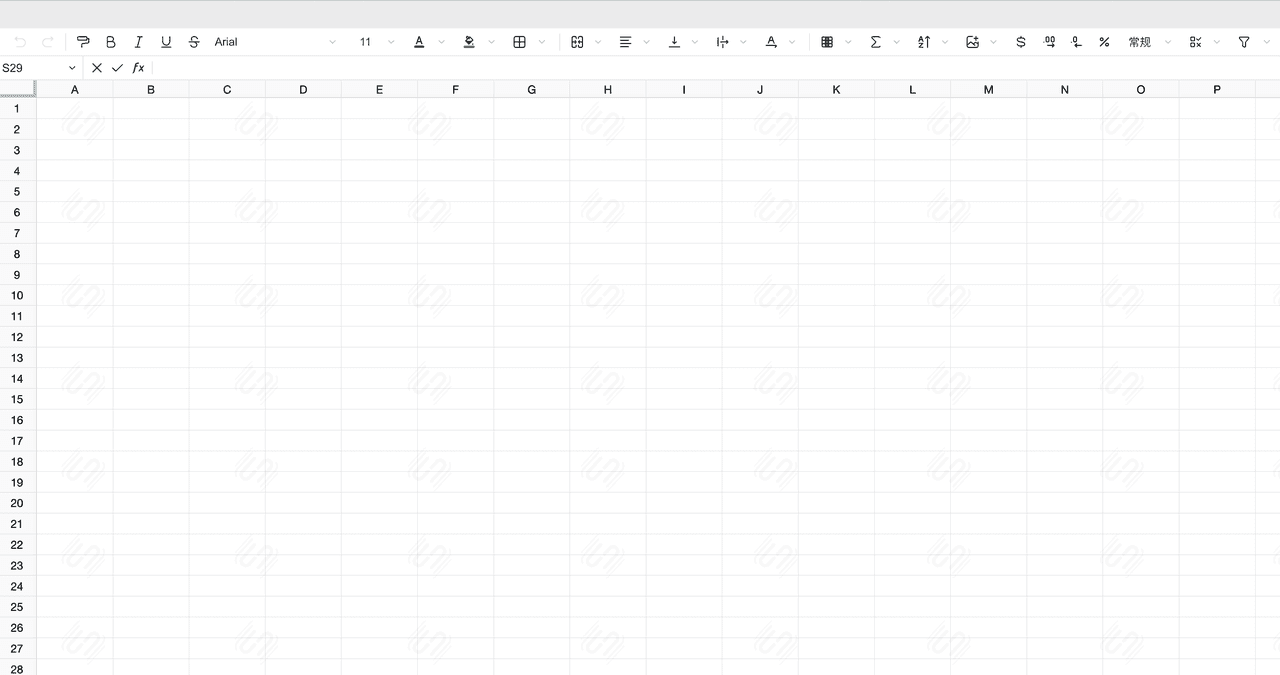
-
When a valid license is entered, the project will run normally without any restrictions.
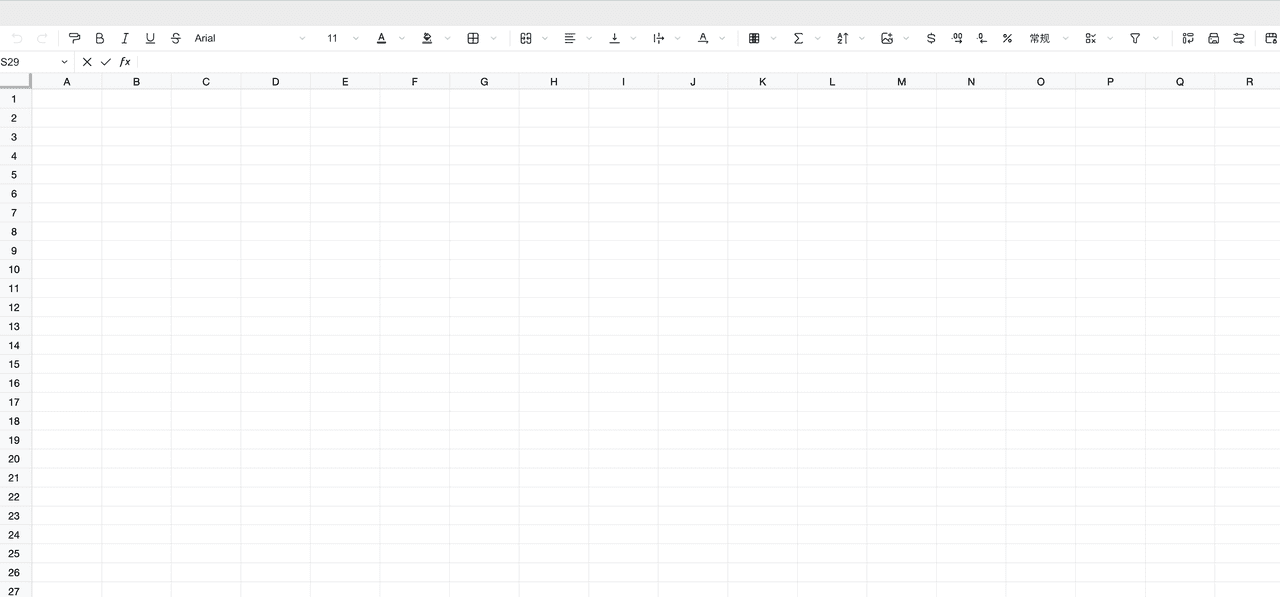
Verify License in Univer Server
Access host:8000/universer-api/license/key to view the license entitlement information. For example, if your service is running locally, visit http://localhost:8000/universer-api/license/key.
{
"verify": "true", // License verification result
"release_type": "COMMERCIAL" // License type
}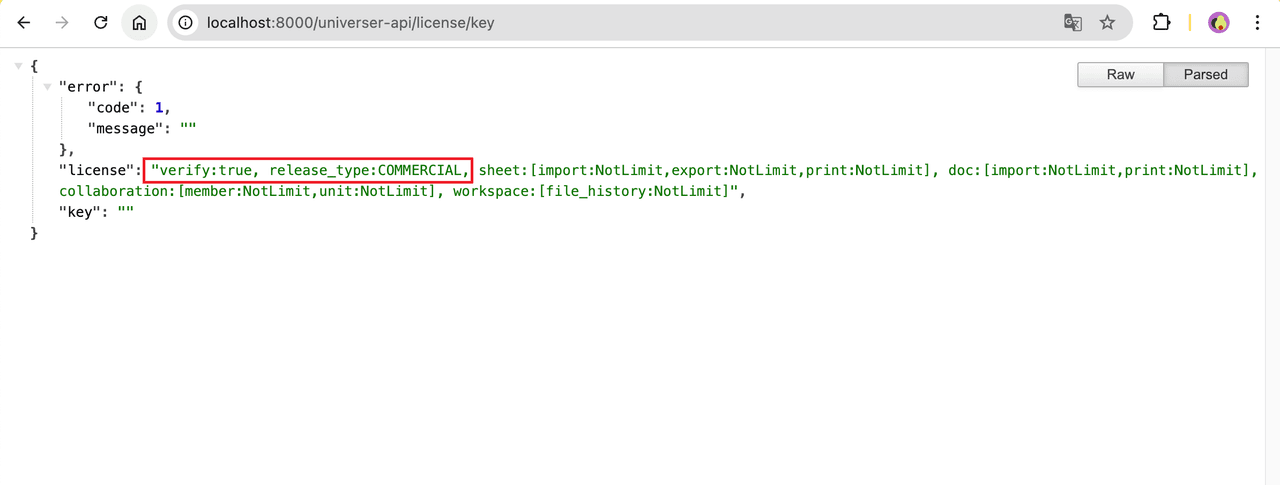
Common Issues
- If the license verification fails, please check:
- Whether the license file is complete and has not been modified
- Whether the license has expired
- Whether the service has been restarted correctly
- If you encounter other issues, please contact our technical support
How is this guide?