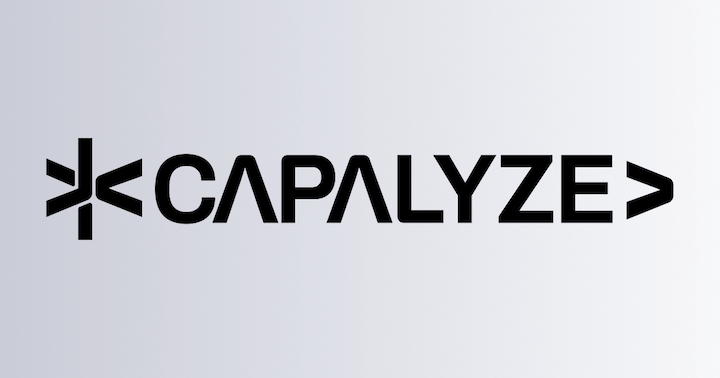Production Deployment
Introduction to Deployment Architecture and Services
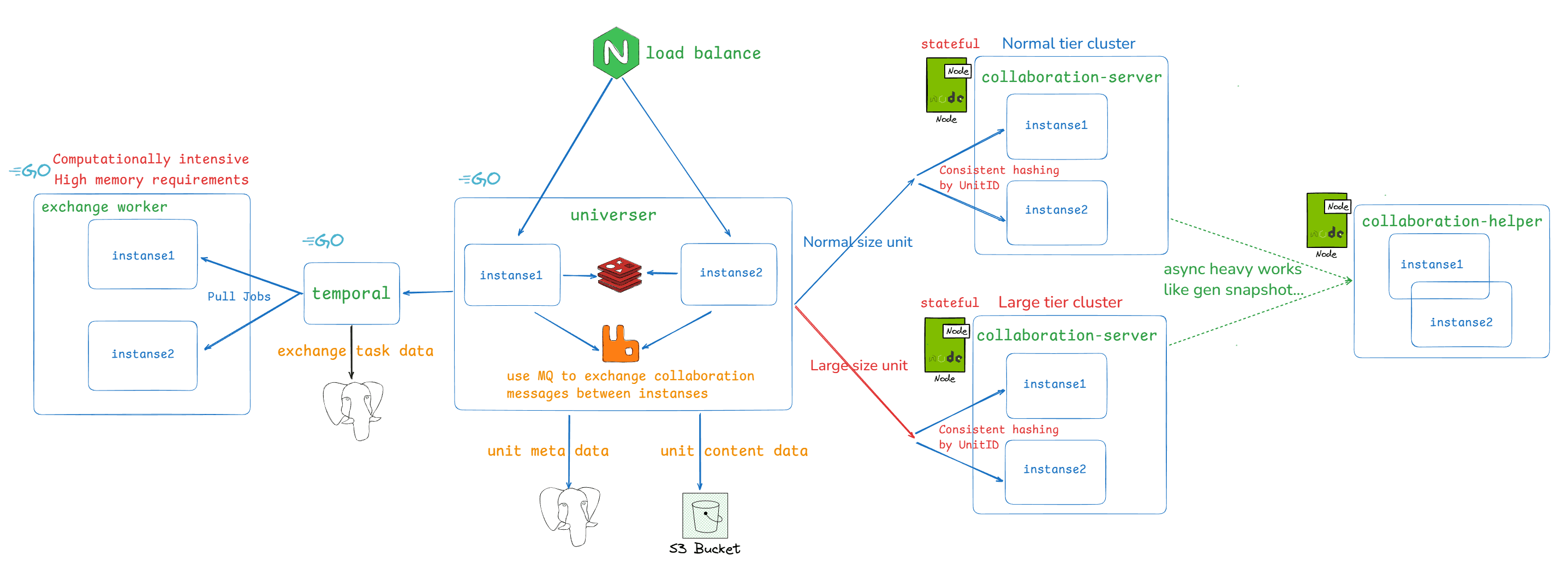
Architectural Evolution
v0.13.0Introduced thecollaboration-helperservice to handle CPU-intensive tasks that need to be executed asynchronously, such as snapshot generation.v0.15.0Implemented hierarchical scheduling for collaborative editing, routing operations on sheets of different sizes to separate collaboration service clusters to minimize the impact of large-sheet edits on normal-sized sheets.
Service Overview
- collaboration-server: Collaborative editing engine in the backend, implementing the same OT algorithm as the frontend in the backend
- collaboration-helper: Responsible for handling CPU-intensive tasks in collaborative workflows (such as snapshot generation), allowing real-time collaborative editing to remain smooth and responsive. Note: Introduced in v0.13.0.
- universer: handles various operation requests for units, maintains units data, and handles broadcast of collaborative messages
- exchange worker: responsible for executing the import and export calculation tasks of units. It is a computationally intensive service and also has a large memory requirement
collaboration-server is a stateful service, and all edit requests for the same document are processed in the same collaboration-server instance. This greatly reduces the need to load data during processing, thereby increasing overall performance. Therefore, we added a layer of consistent hash routing when universer calls the collaboration server for edit processing.
Component Overview
- RDS: Relational Database Service, used to store metadata of documents, permission configurations, etc.
- Object Storage: Object Storage Service, used to store content data of documents, including images, data blocks, etc.
- Redis: Used for caching online collaborators of documents and API rate limiting
- RabbitMQ: Message Queue, used for exchanging collaborative messages between universer services
- Temporal: An open-source workflow execution engine, used by Univer to manage asynchronous processes for document import and export
Pre-deployment Preparation
Before deploying Univer in production, you should carefully evaluate the following issues:
Choosing the Deployment Method
Univer currently offers two deployment methods:
- Using Docker Compose for deployment: The Docker Compose method can only be deployed on a single machine, which limits its scalability to vertical scaling and does not support horizontal scaling. If you do not operate K8s and your usage scale is not large, you can use this method for deployment.
- Using standard K8s for deployment: If you operate a K8s cluster and can use standard K8s, this is the best deployment method. Univer supports horizontal scaling, and deploying with K8s provides the best scalability.
Determining User Authentication and Permission Management Needs
Univer's installation configuration is disabled by default. You need to decide whether to enable it based on your usage needs. For related instructions, please refer to Integrating USIP with Your System.
Capacity Assessment
You need to carefully assess your capacity requirements. If the demand is large, the Docker Compose deployment method may not be suitable. Special note:
- Import/export service exchange worker is computationally intensive. It may consume a lot of CPU and memory in a short time when processing import/export tasks, especially when importing large documents. You need to assess the potential demand for import/export and allocate appropriate CPU and memory resources.
- The collaborative editing engine collaboration-server is a stateful Node.js service and consumes more memory when multiple document edits are opened simultaneously. You need to carefully assess the required number of instances and the memory configuration for each instance. For workloads involving editing very large spreadsheets (exceeding 5 million cells), we recommend allocating a minimum of 8 GB of memory per instance.
Note: Starting from v0.15.0, hierarchical scheduling for collaborative editing was introduced. You need to analyze the distribution of sheet sizes in your usage scenarios (Docs and Slides are not subject to hierarchical scheduling) to determine whether hierarchical scheduling is necessary. If it is required, you should also decide how many tiers are needed and which sheet sizes each tier should handle (e.g., total cell count, import time, etc.). Detailed configuration instructions are provided in the following sections.
Choosing Basic Components
As shown in the system deployment architecture above, Univer uses the following basic components: MQ, Redis, RDS, and Object Storage. The Univer installation package includes commonly used open-source versions of these components.
Of course, Univer supports you to use your own maintained components, and we strongly recommend that you do so, as it:
- Facilitates system maintenance
- Ensures data storage security
- Ensures system stability
Especially for the document data storage components RDS and Object Storage, if you use the built-in versions of Univer, there is a risk of permanent data loss in case of physical storage damage. This is a significant risk, and if you do not have your own storage infrastructure, it is recommended to choose services provided by public cloud vendors. If you can only use the built-in storage components of Univer, it is essential to back up the data regularly, preferably once a day.
If you choose to use your own maintained components, you need to ensure that they fully comply with Univer's requirements for these components. The requirements for each component are as follows:
MQ
Full compatibility with AMQP/AMQPS is required. Currently, RabbitMQ is recommended. The Univer installation package uses the official RabbitMQ image rabbitmq:3-management.
Redis
It needs to be compatible with all Redis commands. The Univer installation package uses the standard version of Redis official mirroring bitnami/redis: 7.0.15 -debian-11-r3. Currently, the Redis commands used by Univer include: GET, MGET, SET, SETNX, DEL, EXISTS, EXPIRE, HSET, HGET, HDEL, HGETALL, HLEN, SCAN, Pipeline, EVAL, EVALSHA. You need to ensure that your Redis components are compatible. Of course, under the premise of compatibility, you can also use a distributed version of Redis.
RDS
Currently, we have adapted PostgreSQL 16.1, MySQL 8.0, GaussDB, and DamengDB. You can choose these or compatible databases. The Univer installation package uses the official PostgreSQL mirroring postgres: 16.1. However, please note that Univer currently does not support distributed databases. If your distributed database is not fully compatible with access like a standalone database, you cannot use it. For example, databases that require sharding with table fields are not currently supported. In addition, if you are using a fully compatible distributed database like TiDB, you should also be cautious because the IDs generated by Univer's current ID generator are increasing in trend, which will cause its requests to be processed on the same node and have poor performance.
Object Storage
API compatibility with AWS S3 is required. The Univer installation package uses Minio's official mirroring bitnami/minio: 2024.8.3 -debian-12-r1.
observability component
When operating and maintaining the backend services of Univer in the future, do you want to use the observability components integrated with Univer or connect to your own observability system? Univer currently provides Prometheus metrics, grafana dashboards, and service logs. For more details, please read the [SRE Manual(/guides/pro/sre-manual). If you don't have your own observability system, it is recommended to enable the built-in observability components of Univer.
Deployment configuration
How to modify the deployment configuration?
Deploy using docker compose
The default deployment configuration of Univer is in the .env file under the installation directory. If you need to modify the installation configuration, do not directly modify this .env file. Instead, create a custom configuration file named .env.custom under the directory where the .env file is located. If you configure the value of a configuration item in the .env.custom file, the Univer installation script will replace the default value in the .env file with the value you configured.
Deploy using K8s
The default deployment configuration of Univer is in the values.yaml file of helm chart, click here to view. If you want to modify the configuration, you don't need to modify the files in the charts. Just create a new values.yaml file and write the configuration items you want to modify into it. Specify your values.yaml file during helm installation, helm will replace the default configuration items with the configuration items you set. Of course, the configuration items you haven't set will use the default values. The specific helm command is explained in the final deployment step.
Configuration details
Enable identity authentication and permission management
The meaning of the configuration item has been described in [Integrate with your system via USIP(/guides/pro/usip), If you need to enable it, you can configure it as follows:
# usip about
USIP_ENABLED=true # Set true to enable USIP
USIP_URI_CREDENTIAL=https://your-domain/usip/credential
USIP_URI_USERINFO=https://your-domain/usip/userinfo
USIP_URI_ROLE=https://your-domain/usip/role
USIP_URI_COLLABORATORS=https://your-domain/usip/collaborators
USIP_URI_UNITEDITTIME=https://your-domain/usip/unit-edit-time
# auth about
AUTH_PERMISSION_ENABLE_OBJ_INHERIT=false
AUTH_PERMISSION_CUSTOMER_STRATEGIES=universer:
config:
usip:
enabled: true # Set true to enable USIP
uri:
userinfo: 'https://your-domain/usip/userinfo'
collaborators: 'https://your-domain/usip/collaborators'
role: 'https://your-domain/usip/role'
credential: 'https://your-domain/usip/credential'
unitEditTime: 'https://your-domain/usip/unit-edit-time'
auth:
permission:
enableObjInherit: false
customerStrategies: ''Enable Univer event publishing
The meaning of the configuration items has been described in Integrate with your system via Univer event synchronization mechanism. If you need to enable it, you can configure it as follows:
EVENT_SYNC=true # Set true to enableuniverser:
config:
rabbitmq:
eventSync: true # Set true to enableUse self-maintained components
RDS
Please note that the components used by Univer, Temporal, do not support gaussdb and damengDB. If you choose them, Univer will install a dedicated postgresql for Temporal. The data stored in Temporal's DB is the process state of import and export tasks, which will not involve any data in your document. Even if it is lost, it will only cause the failure of the import and export tasks that you have not yet completed, and there will be no other impact.
Use RDS compatible with postgresql
# RDS config
DISABLE_UNIVER_RDS=true # When using your own RDS, prevent Univer deploying the default postgresql
DATABASE_DRIVER=postgresql # Set to postgresql to use a postgresql-compatible database
DATABASE_HOST=your-database-host
DATABASE_PORT=your-database-port
DATABASE_DBNAME=univer # The default name used by Univer's database initialization script, update here if you have changed it
DATABASE_USERNAME=postgres # You should grant this user select, insert, update, delete permissions
DATABASE_PASSWORD=passwordpostgresql:
enabled: false # When using your own RDS, prevent Univer deploying the default postgresql
universer:
config:
database:
driver: postgresql # Set to postgresql to use a postgresql-compatible database
host: your-database-host
port: your-database-port
dbname: univer # The default name used by Univer's database initialization script, update here if you have changed it
username: postgres # You should grant this user select, insert, update, delete permissions
password: postgres
temporal: # temporal uses databases too
server:
config:
persistence:
default:
driver: sql # Should be set to sql
sql:
driver: postgres12 # PostgreSQL requires version 12 or higher.
host: your-database-host
port: your-database-port
database: temporal # The default name used by Univer's database initialization script, update here if you have changed it
user: postgres # You should grant this user select, insert, update, delete permissions
password: postgres
visibility:
driver: sql
sql:
driver: postgres12 # PostgreSQL requires version 12 or higher.
host: your-database-host
port: your-database-port
database: temporal_visibility # The default name used by Univer's database initialization script, update here if you have changed it
user: postgres # You should grant this user select, insert, update, delete permissions
password: postgresUsing RDS compatible with MySQL
# RDS config
DISABLE_UNIVER_RDS=true # When using your own RDS, prevent Univer deploying the default postgresql
DATABASE_DRIVER=mysql # Set to MySQL to use a MySQL-compatible database
DATABASE_HOST=your-database-host
DATABASE_PORT=your-database-port
DATABASE_DBNAME=univer # The default name used by Univer's database initialization script, update here if you have changed it
DATABASE_USERNAME=user-name # You should grant this user select, insert, update, delete permissions
DATABASE_PASSWORD=passwordpostgresql:
enabled: false # Disable Univer's built-in database
universer:
config:
database:
driver: mysql # Set to MySQL to use a MySQL-compatible database
host: your-database-host
port: your-database-port
dbname: univer # The default name used by Univer's database initialization script, update here if you have changed it
username: mysql # You should grant this user select, insert, update, delete permissions
password: mysql
temporal:
server:
config:
persistence:
default:
driver: sql
sql:
driver: mysql8 # We require MySQL version 8.x
host: your-database-host
port: your-database-port
database: temporal # The default name used by Univer's database initialization script, update here if you have changed it
user: mysql # You should grant this user select, insert, update, delete permissions
password: mysql
visibility:
driver: sql
sql:
driver: mysql8
host: your-database-host
port: your-database-port
database: temporal_visibility # The default name used by Univer's database initialization script, update here if you have changed it
user: mysql
password: mysqlUsing GaussDB
# RDS config
DISABLE_UNIVER_RDS=true # When using your own RDS, prevent Univer deploying the default postgresql
DATABASE_DRIVER=gaussdb
DATABASE_HOST=your-database-host
DATABASE_PORT=your-database-port
DATABASE_DBNAME=univer # The default name used by Univer's database initialization script, update here if you have changed it
DATABASE_USERNAME=user-name # You should grant this user select, insert, update, delete permissions
DATABASE_PASSWORD=passworduniverser:
config:
database:
driver: gaussdb
host: your-database-host
port: your-database-port
dbname: univer # The default name used by Univer's database initialization script, update here if you have changed it
username: gaussdb # You should grant this user select, insert, update, delete permissions
password: gaussdbUsing DamengDB
# RDS config
DISABLE_UNIVER_RDS=true # When using your own RDS, prevent Univer deploying the default postgresql
DATABASE_DRIVER=dameng
DATABASE_HOST=your-database-host
DATABASE_PORT=your-database-port
DATABASE_DBNAME=univer # The default name used by Univer's database initialization script, update here if you have changed it
DATABASE_USERNAME=user-name # You should grant this user select, insert, update, delete permissions
DATABASE_PASSWORD=passworduniverser:
config:
database:
driver: dameng
host: your-database-host
port: your-database-port
dbname: univer # The default name used by Univer's database initialization script, update here if you have changed it
username: dameng # You should grant this user select, insert, update, delete permissions
password: damengRedis
# redis config
DISABLE_UNIVER_REDIS=true # When using your own Redis, prevent Univer deploying the default redis
# if you use redis cluster, use comma ',' to separate multiple addresses
# for example: REDIS_ADDR=192.168.1.5:6001,192.168.1.5:6002,192.168.1.5:6003
REDIS_ADDR=host:port[,host:port]
REDIS_USERNAME=user-name
REDIS_PASSWORD=password
REDIS_DB=0universer:
config:
redis:
poolSize: 100
# If you use redis cluster, use comma ',' to separate multiple addresses
# For example: 192.168.1.100:6379,192.168.1.101:6379
addr: 192.168.1.100:6379
read_timeout: 1s
write_timeout: 1s
db: 0
username: user_name_here
password: password_here
redis:
enabled: false # When using your own Redis, prevent Univer deploying the default redisMQ
DISABLE_UNIVER_MQ=true # When using your own MQ, prevent Univer deploying the default MQ
RABBITMQ_CLUSTER_ENABLED=true # Must be set to true
RABBITMQ_CLUSTER_USERNAME=user-name # need grant Declear Exchange、Produce、Consume to the user
RABBITMQ_CLUSTER_PASSWORD=password # password
# use comma to separate multiple addresses
# for example: RABBITMQ_CLUSTER_ADDR=192.168.1.2:5672,192.168.1.5:5672,192.168.1.7:5672
# Each addr must be able to Consume and Produce. Univer will poll these host when connecting, until the connection is successful
RABBITMQ_CLUSTER_ADDR=host:port[,host:port]
# RABBITMQ_CLUSTER_VHOST is the vhost of the rabbitmq cluster. If you don't set it, the default value is /
# for example: RABBITMQ_CLUSTER_VHOST=univer
RABBITMQ_CLUSTER_VHOST=/
RABBITMQ_CLUSTER_SCHEMA=amqpuniverser:
config:
rabbitmq:
cluster:
enabled: true # Must be set to true
# use comma to separate multiple addresses
# for example: RABBITMQ_CLUSTER_ADDR=192.168.1.2:5672,192.168.1.5:5672
# Each addr must be able to Consume and Produce. Univer will poll these host when connecting, until the connection is successful
addr: '192.168.1.2:5672,192.168.1.5:5672'
username: user-here
password: password-here
vhost: /
schema: amqp
rabbitmq:
enabled: false # When using your own MQ, prevent Univer deploying the default MQObject Storage
DISABLE_UNIVER_S3=true # When using your own Object Storage, prevent Univer deploying the default Minio
# s3 config
S3_USER=user
S3_PASSWORD=password
S3_REGION=your-inner-s3like-region # s3-region
# S3_PATH_STYLE
# if set true, build url with Path-Style
# if set false, build url with Virtual-Host Style
S3_PATH_STYLE=true|false
# S3_ENDPOINT address private
S3_ENDPOINT=inner-visit-host:port
# S3_ENDPOINT_PUBLIC public address
S3_ENDPOINT_PUBLIC=public-visit-host:port
# S3_DEFAULT_BUCKET
S3_DEFAULT_BUCKET=default-bucket-nameuniverser:
config:
s3:
accessKeyID: admin
accessKeySecret: minioadmin
region: us-east-1
endpoint: http://192.168.1.100:9000
endpointPublic: http://192.168.1.100:9001
usePathStyle: true
defaultBucket: univer
minio:
enabled: false # When using your own Object Storage, prevent Univer deploying the default MinioEnable Univer built-in observability components
# observability config
ENABLE_UNIVER_OBSERVABILITY=true # set true to enable
GRAFANA_USERNAME=set-your-admin-user-name-here # initialise grafana admin user name
GRAFANA_PASSWORD=set-your-admin-user-password-here # initialise grafana admin user password
HOST_GRAFANA_PORT=13000 # grafana public portDeploying built-in observable components in k8s does not require configuration. To enable it, please refer to the following K8s deployment operation.
Capacity-related Configuration
UNIVERSER_REPLICATION_CNT=2 # Set the number of universer instances
COLLABORATION_SERVER_REPLICATION_CNT=2 # COLLABORATION_SERVER instances count
COLLABORATION_SERVER_MEMORY_LIMIT=2048 # MB, memory limit of each COLLABORATION_SERVER instance
COLLABORATION_HELPER_REPLICATION_CNT=2 # helper server instances count, Note: Introduced in v0.13.0.
COLLABORATION_HELPER_MEMORY_LIMIT=2048 # MB, memory limit of each helper server instance, Note: Introduced in v0.13.0.
# Import and export configuration related to the capacity of exchange-worker.
EXCHANGE_WORKER_REPLICATION_CNT=1 # working exchange worker count
EXCHANGE_WORKER_MEMORY_LIMIT=4096 # MB, the memory limit of each exchange-worker.
EXCHANGE_WORKER_IMPORT_CONCURRENT=1 # how many import tasks each worker can do at the same time.
EXCHANGE_WORKER_EXPORT_CONCURRENT=1 # how many export tasks each worker can do at the same time.universer:
replicaCount: 3 # Set the number of universer instances
collaboration-server:
replicaCount: 3 # COLLABORATION_SERVER instances count
maxMemoryLimit: 2048 # MB, memory limit of each COLLABORATION_SERVER instances
collaboration-helper-server: # Note: Introduced in v0.13.0.
replicaCount: 2 # helper server instances count
worker:
replicaCount: 1 # working exchange worker count
temporalWorker:
importConcurrent: 1 # how many import tasks each worker can do at the same time.
exportConcurrent: 1 # how many export tasks each worker can do at the same time.Hierarchical Scheduling Configuration for Collaborative Editing
Starting from version v0.15.0, hierarchical scheduling was introduced. It is not enabled by default and must be manually configured. Currently, the target collaborative service cluster is determined based on the total number of cells in a workbook and the actual time consumed during import. For workbooks created via import, the scheduling level is decided according to the actual import duration. For workbooks created by other means or when a new snapshot is triggered, the decision is based on the total number of cells. Once a snapshot is created, the relevant metrics will persisted to the database and the scheduled target is updated.
Hierarchical scheduling essentially means that the collaborative service is deployed across multiple clusters, and rules are configured to specify which cluster should handle workbooks of different sizes. The structure of the rule configuration is as follows:
unitRoutingConf:
tiers:
- tierName: normal
enable: true
upgradeCellsThreshold: 0
downgradeCellsThreshold: 0
upgradeImportTimeThreshold: 0
- tierName: large
enable: true
upgradeCellsThreshold: 1000
downgradeCellsThreshold: 900
upgradeImportTimeThreshold: 10
- tierName: huge
enable: true
upgradeCellsThreshold: 10000
downgradeCellsThreshold: 9000
upgradeImportTimeThreshold: 60Description of Configuration Parameters:
tiers: Describes each cluster. In theory, there can be an arbitrary number of clusters.enable: Determines whether the cluster is enabled. If set tofalse, this cluster will be ignored.upgradeCellsThreshold: Specifies the minimum total number of cells in a sheet required for it to be scheduled to this cluster.downgradeCellsThreshold: Specifies that if a sheet is currently scheduled to this cluster, it will only be downgraded to a lower-level cluster when the total number of cells falls below this threshold. This prevents sheets near the boundary between two tiers from being switched back and forth frequently.upgradeImportTimeThreshold: Newly imported sheets may not yet have a total cell count. In this case, this setting is used to determine scheduling. Its mechanism is similar toupgradeCellsThreshold, but the metric used is the actual import duration.
It can be seen that at least one cluster must have all threshold values set to 0 to ensure that every sheet can be scheduled to some cluster.
Scheduling Cases Based on the Above Example Configuration:
- workbook w1 is created with an initial total cell count of 0 → scheduled to the normal cluster.
- workbook w1 is subsequently edited to a total cell count of 1000 → scheduled to the large cluster.
- workbook w1's total cell count drops to 999 → still scheduled to large, because it is above the downgrade threshold of 900.
- workbook w1's total cell count drops further to 899 → downgraded back to the normal cluster.
- workbook w2 is imported with an actual import duration of 61 seconds → exceeds the huge cluster threshold of 60 seconds → scheduled to the huge cluster.
The Univer Docker Compose deployment script provides options to deploy either a single-tier or a two-tier cluster (separating normal-sized sheets and large sheets).
The cluster configuration parameter ENABLE_LARGE_TIER_COLLABORATION_SERVER controls whether the large-sheet tier cluster is used for scheduling, and also determines whether Docker Compose actually deploys the large-sheet tier cluster service.
If you require finer-grained control over cluster tiers or plan to deploy using Kubernetes, adjust the Docker Compose files or Helm charts to deploy the corresponding collaboration-server service clusters. Then, configure the scheduling routing table according to the rules described above (the unitRoutingConf.tiers array).
When using the Univer-provided Docker Compose setup directly, you can adjust the following parameters to configure:
- Whether the second-tier (large-sheet tier) cluster is enabled.
- The definition of a large sheet for separate handling.
two tiers defined default: normal and large
# enable or disable the large tier,true-enable,false-disable,disable default.
ENABLE_LARGE_TIER_COLLABORATION_SERVER=false
# if the large tier is enable, a sheet will be scheduled to the large tier when it's total cells count is greater than this value.
LARGE_TIER_MIN_CELLS_COUNT=2000000
# if one sheet is scheduled to the large tier now, it will downgrade to the normal tier only when it's total cells count is less than this value.
LARGE_TIER_DOWNGRADE_CELLS_COUNT=1950000
# if the large tier is enable, and the sheet is created by import, it will be scheduled to the large tier when cost time of import is greater than this value.
LARGE_TIER_MIN_IMPORT_SECONDS=10
# instanse count of collaboration server in the large tier. 2 default
LARGE_TIER_COLLABORATION_SERVER_REPLICATION_CNT=2
# memory limit of collaboration server in the large tier, at least 8 GB is recommended
LARGE_TIER_COLLABORATION_SERVER_MEMORY_LIMIT=8192should be configured by the user.
Network Configuration
If the default port exposed by Univer has been used by other services and needs to be modified, write it in the .env.custom file
# If there is a conflict with your network configuration, you can modify the network segment used by docker. Use CIDR notation
DOCKER_NETWORK_SUBNET=172.30.0.0/16
# Univer API service exposed port, if it is the same as other server level port of your host machine, please change it to another port
HOST_NGINX_PORT=the-univer-server-api-port-you-wantted
# If you choose the built-in Minio as the object storage and there is a port conflict, please add this configuration item to modify it
# Of course, if you are using your own maintained object storage, setting this configuration item will be meaningless
HOST_MINIO_PORT=the-minio-port-you-wantted
# If you choose the built-in observability components of Univer and there is a port conflict, please add this configuration item to modify it
# Of course, if you are using your own maintained observability components, setting this configuration item will be meaningless
HOST_GRAFANA_PORT=the-grafana-port-you-wanttedjust do nothing in K8s
Allow Cross-Origin Configuration
# allowed cross-origins config
CORS_ALLOW_ORIGINS=["domain1", "domain2", "and more"]universer:
config:
server:
http:
corsAllowOrigins: [domain1, domain2, and more]Special Configuration for K8s Deployment
Univer configures the deployment front-end demo service by default in the helm chart, and sets the ingress routing domain name of the http gateway service universer as the domain name of the demo. During production deployment, you need to disable the demo service and change the ingress routing of universer to your domain name. You need to add the following configuration in values.yaml:
collaboration-demo:
enabled: false # Set false to disable demo service
universer:
ingress:
enabled: true
hosts:
- host: use-your-own-domain-here # Set your real domain here
paths:
- path: /universer-api/
pathType: PrefixConfiguration Example
The following configuration example implemented:
- Enable USIP integration, authenticate user identity, and enable permission management
- Configure that only the document owner can copy content and print
- Enable Univer event publishing
- Use your own postgresql
- Use your own Object Storage
- Modify the port exposed by the Univer service
- Set capacity configuration for universer and collaboration-server
.env.custom content
# 1. enable USIP integration
# usip about
USIP_ENABLED=true
USIP_URI_CREDENTIAL=https://usip-demo.univer.ai/usip/credential
USIP_URI_USERINFO=https://usip-demo.univer.ai/usip/userinfo
USIP_URI_ROLE=https://usip-demo.univer.ai/usip/role
USIP_URI_COLLABORATORS=https://usip-demo.univer.ai/usip/collaborators
# 2. only owner can copy content and print
AUTH_PERMISSION_CUSTOMER_STRATEGIES=[ {"action": 3, "role": 2}, {"action": 6, "role": 2} ]
# 3. enable univer event sync
EVENT_SYNC=true # Set true to enable
# 4. use owner RDS
# postgresql config
DISABLE_UNIVER_RDS=true # When using your own RDS, prevent Univer deploying the default postgresql
DATABASE_DRIVER=postgresql # Set to postgresql to use a postgresql-compatible database
DATABASE_HOST=univer-postgresql
DATABASE_PORT=5432
DATABASE_DBNAME=univer
DATABASE_USERNAME=universer-biz
DATABASE_PASSWORD=123456
# 5. use owner Object storage
# s3 config
DISABLE_UNIVER_S3=true # When using your own Object Storage, prevent Univer deploying the default Minio
S3_USER=universer-biz
S3_PASSWORD=123456
S3_REGION=cn-sz
S3_PATH_STYLE=true
S3_ENDPOINT=univer-s3:9652
S3_ENDPOINT_PUBLIC=univer.ai:9653
S3_DEFAULT_BUCKET=univer
# 6. change univer service Port
HOST_NGINX_PORT=8010
# 7. set the service scale
UNIVERSER_REPLICATION_CNT=4 # Set the number of universer instances
COLLABORATION_SERVER_REPLICATION_CNT=5 # Set the number of collaboration service instances
MAX_MEMORY_LIMIT=2048 # Configuration of the maximum memory limit for the collaboration service, in MBvalues.yaml content, Note: When you need to modify multiple configurations, you need to merge them in the yaml.
collaboration-demo:
enabled: false # Disable demo service
postgresql:
enabled: false # Disable Univer's built-in database
minio:
enabled: false # Disable Univer's built-in object storage
collaboration-server:
replicaCount: 5
maxMemoryLimit: 2048
universer:
replicaCount: 4
ingress:
enabled: true
hosts:
- host: use-your-own-domain-here # Modify this to your own domain
paths:
- path: /universer-api/
pathType: Prefix
config:
usip:
enabled: true # Set true to enable USIP
uri:
userinfo: 'https://usip-demo.univer.ai/usip/userinfo'
collaborators: 'https://usip-demo.univer.ai/usip/collaborators'
role: 'https://usip-demo.univer.ai/usip/role'
credential: 'https://usip-demo.univer.ai/usip/credential'
auth:
permission:
customerStrategies: '[ {"action": 3, "role": 2}, {"action": 6, "role": 2} ]'
rabbitmq:
eventSync: true # Set true to enable
database:
driver: postgresql
host: univer-postgresql
port: 5432
dbname: univer
username: universer-biz
password: 123456
s3:
accessKeyID: universer-biz
accessKeySecret: 123456
region: cn-sz
endpoint: 'univer-s3:9652'
endpointPublic: 'univer.ai:9653'
usePathStyle: true
defaultBucket: univer
temporal:
server:
config:
persistence:
default:
driver: sql
sql:
driver: postgres12
host: univer-postgresql
port: 5432
database: temporal
user: universer-temporal
password: 123456
visibility:
driver: sql
sql:
driver: postgres12
host: univer-postgresql
port: 5432
database: temporal_visibility
user: universer-temporal
password: 123456Production deploy SOP
After determining the configurations you need, you can deploy the Univer backend services following these steps.
SOP of Deploy using docker
- Prepare your configuration file
.env.custom, If you don't have any configuration that needs to be modified, you can ignore this - Prepare your license, including file
license.txtandlicenseKey.txt - If you choose to use your own maintained RDS, please download the Database Initialization Script and complete the initialization of RDS, including universer and temporal. If you are using gaussdb or damengdb, there's no need to initialize the temporal.
- Fetch Univer backend services
- if your server machine have access to the public internet
- Execute
bash -c "$(curl -fsSL https://get.univer.ai/product)" [-- version]to download the version you specified. If you didn't specify the version, the latest version will be downloaded by default.
- Execute
- if do not have
- click here to download the All-in-one offline package
- upload the All-in-one offline package to your server machine and decompress it
- enter the decompressed package dir, execute
bash load-images.shto load the images to docker
- if your server machine have access to the public internet
- Copy your prepared
.env.customto the backend service folder and place it in the directory where.envfile located - Copy your license files
license.txtandlicenseKey.txtto the sub directoryconfigs/ - Enter the root directory of the backend service and execute
bash run.sh startto start the Univer services - Now, you should test it, ensure it's working correctly.
SOP of Deploy using K8s
Please note that when deploying using K8s: If you have custom configuration modifications, you need to implement version control of the custom configuration file values.yaml, because subsequent upgrade operations still require you to provide complete custom configurations. Univer recommends using version management tools such as git to manage it.
- Prepare your configuration file
values.yaml. If you don't need to modify anything, you can ignore this step - Prepare your license, including
license.txtandlicenseKey.txt - If you choose to use your own maintained RDS, go to download the Database Initialization Script and complete the initialization of RDS, including universer and temporal. If you are using gaussdb or dameng, you do not need to initialize temporal
- Execute the helm installation command using your
values.yamlfile and License files- If your deployment server can access the public internet:
-
You can execute the following command to install:
helm install -n univer --create-namespace \ -f your-own-values.yaml-path \ --set global.istioNamespace="univer" \ --set-file universer.license.licenseV2=your-license.txt-path \ --set-file universer.license.licenseKeyV2=your-licenseKey.txt-path \ univer-stack \ oci://univer-acr-registry.cn-shenzhen.cr.aliyuncs.com/helm-charts/univer-stack \ --version target-version # After successful execution, execute the following two commands to restart the services and complete the sidecar injection kubectl rollout restart -n univer deployment/collaboration-server kubectl rollout restart -n univer deployment/universer -
If you want to deploy the observability components configured by Univer, please execute the following command:
helm upgrade --install -n univer-observability --create-namespace \ --set global.univerNamespace="univer" \ univer-observability \ oci://univer-acr-registry.cn-shenzhen.cr.aliyuncs.com/helm-charts/univer-observabilityParameter description:
--set global.univerNamespace="univer": Configure to observe the cluster"univer"
-
- If your deployment server cannot access the public internet:
-
click here to download the K8s All-in-one offline package
-
upload the K8s All-in-one offline package to your server machine and decompress it
-
enter the decompressed package dir, execute command to load image:
export REGISTER=XXXX # Your private image register export NAMESPACE=XXX # The namespace where image save docker login $REGISTER bash load-image.sh --registry $REGISTER --namespace $NAMESPACE -
after loading image success, you can get a
values.yamlandvalues-observability.yamlin current dir and you can edit it to set yourself custom config- values.yaml: Univer service setting values file
- values-observability.yaml: Univer observability component setting values file
-
then please execute the following command to install:
helm install -n univer --create-namespace \ -f your-own-values.yaml-path \ --set global.istioNamespace="univer" \ --set-file universer.license.licenseV2=your-license.txt-path \ --set-file universer.license.licenseKeyV2=your-licenseKey.txt-path \ univer-stack \ univer-stack-xxxx.tgz # should change to the right chart name # After successful execution, execute the following two commands to restart the services and complete the kubectl rollout restart -n univer deployment/collaboration-server kubectl rollout restart -n univer deployment/universer -
If you want to deploy the observability components configured by Univer, please execute the following command to install:
helm upgrade --install -n univer-observability --create-namespace \ --set global.univerNamespace="univer" \ -f your-own-values-observability.yaml-path \ univer-observability \ univer-observability-xxxx.tgzParameter description:
--set global.univerNamespace="univer": Configure to observe the cluster"univer"
-
- If your deployment server can access the public internet:
Parameter description:
-n univer:specifies the clusternamespaceas univer, you can change it freely, but need to remember it for future upgradesuniver-stack:the name of thehelm release, you can change it freely, but need to remember it for future upgrades--version target-version:specifies the version to deploy, you need to change it to the target version, or remove this option to automatically select the latest version-f your-own-values.yaml-path:specifies the path to your custom configuration filevalues.yaml, you need to modify it correctly--set-file universer.license.licenseV2=your-license.txt-path:specifies the path to your license filelicense.txtafter extraction--set-file universer.license.licenseKeyV2=your-licenseKey.txt-path:specifies the path to your license key filelicenseKey.txtafter extraction
- Now, you should test it, ensure it's working correctly.
How is this guide?