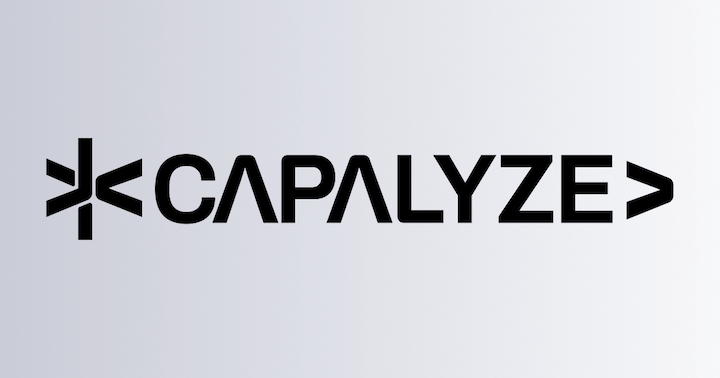Range & Selection & Cell
Range
A range refers to a rectangular area in a worksheet, determined by the starting row number, starting column number, length and width, or ending row number and ending column number.
Most operations in a spreadsheet can be performed through the Range API, such as setting values, getting values, setting styles, getting styles, etc.
Facade API
To get full definition of range related facade api, please refer to FRange FacadeAPI
Create a Range
To get a range you need to know the starting row number, starting column number, length and width.
const fWorkbook = univerAPI.getActiveWorkbook()
const fWorksheet = fWorkbook.getActiveSheet()
// Create a range of A1 cell:
const fRange = fWorksheet.getRange(0, 0)
console.log(fRange, fRange.getA1Notation())
// Creates a range of A1:B2:
const fRange2 = fWorksheet.getRange(0, 0, 2, 2)
console.log(fRange2, fRange2.getA1Notation())const fWorkbook = univerAPI.getActiveWorkbook()
const fWorksheet = fWorkbook.getActiveSheet()
// Get the A1:B2 range on named Sheet1
const fRange1 = fWorksheet.getRange('Sheet1!A1:B2')
console.log(fRange1, fRange1.getA1Notation())
// Get a single cell A1
const fRange2 = fWorksheet.getRange('A1')
console.log(fRange2, fRange2.getA1Notation())
// Get the A1:B2 range
const fRange3 = fWorksheet.getRange('A1:B2')
console.log(fRange3, fRange3.getA1Notation())
// Get the range of column A
const fRange4 = fWorksheet.getRange('A:A')
console.log(fRange4, fRange4.getA1Notation())
// Get the range of row 1
const fRange5 = fWorksheet.getRange('1:1')
console.log(fRange5, fRange5.getA1Notation())Get Range Data
Get the value of the first cell in the range
const fWorkbook = univerAPI.getActiveWorkbook()
const fWorksheet = fWorkbook.getActiveSheet()
const fRange = fWorksheet.getRange('A1:B2')
console.log(fRange.getValue()) // The value of the top-left cell in the range
console.log(fRange.getRawValue()) // The raw value of the top-left cell in the range
console.log(fRange.getDisplayValue()) // The displayed value of the top-left cell in the range
console.log(fRange.getCellData()) // The cell data of the top-left cell in the range
console.log(fRange.getRichTextValue()) // The rich text value of the top-left cell in the range
console.log(fRange.getRichTextValue().toPlainText()) // The plain text of the rich text value of the top-left cell in the rangeGet all cell values in the range
const fWorkbook = univerAPI.getActiveWorkbook()
const fWorksheet = fWorkbook.getActiveSheet()
const fRange = fWorksheet.getRange('A1:B2')
console.log(fRange.getValues()) // The values of all cells in the range
console.log(fRange.getRawValues()) // The raw values of all cells in the range
console.log(fRange.getDisplayValues()) // The displayed values of all cells in the range
console.log(fRange.getCellDatas()) // The cell data of all cells in the range
console.log(fRange.getRichTextValues()) // The rich text values of all cells in the rangeGet all formulas in the range
const fWorkbook = univerAPI.getActiveWorkbook()
const fWorksheet = fWorkbook.getActiveSheet()
const fRange = fWorksheet.getRange('A1:B2')
console.log(fRange.getFormula()) // The formula of the top-left cell in the range
console.log(fRange.getFormulas()) // The formulas of all cells in the rangeSet Range Value
Set a single value
If a value or cell object is passed in, all cells in the range will be overwritten. If it starts with =, it will be interpreted as a formula.
For example, to set the value of A1:B2 to Hello, Univer:
const fWorkbook = univerAPI.getActiveWorkbook()
const fWorksheet = fWorkbook.getActiveSheet()
const fRange = fWorksheet.getRange('A1:B2')
fRange.setValue('Hello, Univer')Set the value of A1+B1 to the formula:
const fWorkbook = univerAPI.getActiveWorkbook()
const fWorksheet = fWorkbook.getActiveSheet()
const fRange = fWorksheet.getRange('A1:B2')
fRange.setValue('=A1+B1')Set the value of A1:B2 to the cell object:
const fWorkbook = univerAPI.getActiveWorkbook()
const fWorksheet = fWorkbook.getActiveSheet()
const fRange = fWorksheet.getRange('A1:B2')
fRange.setValue({
v: 'Hello, Univer',
custom: {
key: 'value',
},
})If you only want to set the value of the top-left cell in the range, you can use the FRange.setValueForCell method:
fRange.setValueForCell('Hello, Univer')Set multiple values with an array
The length and width of the array must match the length and width of the range.
You can pass in cell values or cell objects.
const fWorkbook = univerAPI.getActiveWorkbook()
const fWorksheet = fWorkbook.getActiveSheet()
const fRange = fWorksheet.getRange('A1:B2')
fRange.setValues([
['A1', 'B1'],
['A2', 'B2'],
])
fRange.setValues([
[{ v: 'A1' }, { v: 'B1' }],
[{ v: 'A2' }, { v: 'B2' }],
])Set multiple values with an object
If an object is passed in, the primary index of the object represents the row number, and the secondary index represents the column number, and the length and width of the range do not need to match.
const fWorkbook = univerAPI.getActiveWorkbook()
const fWorksheet = fWorkbook.getActiveSheet()
const fRange = fWorksheet.getRange('A1:B2')
fRange.setValues({
0: {
0: 'A1',
1: 'B1',
},
1: {
0: 'A2',
1: 'B2',
},
})Clear Range data
FRange.clearmethod can clear the content and format information of the range.FRange.clearContentmethod can clear the content information of the range.FRange.clearFormatmethod can clear the format information of the range.
const fWorkbook = univerAPI.getActiveWorkbook()
const fWorkSheet = fWorkbook.getActiveSheet()
const fRange = fWorkSheet.getRange('A1:D10')
// Clears content and formatting information of the range.
fRange.clear()Get Range Style
const fWorkbook = univerAPI.getActiveWorkbook()
const fWorksheet = fWorkbook.getActiveSheet()
const fRange = fWorksheet.getRange('A1:B2')
console.log(fRange.getCellStyleData()) // The style data of the top-left cell in the range
console.log(fRange.getCellStyle()) // The style of the top-left cell in the range
console.log(fRange.getCellStyles()) // The styles of all cells in the rangeSet Range Style
const fWorkbook = univerAPI.getActiveWorkbook()
const fWorksheet = fWorkbook.getActiveSheet()
const fRange = fWorksheet.getRange('A1:B2')
fRange.setValues([
[1, 2],
[3, 4],
]).setFontWeight('bold').setFontLine('underline').setFontFamily('Arial').setFontSize(24).setFontColor('red')Clear Range Style
const fWorkbook = univerAPI.getActiveWorkbook()
const fWorksheet = fWorkbook.getActiveSheet()
const fRange = fWorksheet.getRange('A1:B2')
fRange
.setFontWeight(null)
.setFontLine(null)
.setFontFamily(null)
.setFontSize(null)
.setFontColor(null)Insert Cells
FRange.insertCells method can inserts empty cells into this range. Existing data in the sheet along the provided dimension is shifted away from the inserted range.
// Assume the active sheet empty sheet.
const fWorkbook = univerAPI.getActiveWorkbook()
const fWorksheet = fWorkbook.getActiveSheet()
const values = [
[1, 2, 3, 4],
[2, 3, 4, 5],
[3, 4, 5, 6],
[4, 5, 6, 7],
[5, 6, 7, 8],
]
// Set the range A1:D5 with some values, the range A1:D5 will be:
// 1 | 2 | 3 | 4
// 2 | 3 | 4 | 5
// 3 | 4 | 5 | 6
// 4 | 5 | 6 | 7
// 5 | 6 | 7 | 8
const fRange = fWorksheet.getRange('A1:D5')
fRange.setValues(values)
console.log(fWorksheet.getRange('A1:D5').getValues()) // [[1, 2, 3, 4], [2, 3, 4, 5], [3, 4, 5, 6], [4, 5, 6, 7], [5, 6, 7, 8]]
// Insert the empty cells into the range A1:B2 along the columns dimension, the range A1:D5 will be:
// | | 1 | 2
// | | 2 | 3
// 3 | 4 | 5 | 6
// 4 | 5 | 6 | 7
// 5 | 6 | 7 | 8
const fRange2 = fWorksheet.getRange('A1:B2')
fRange2.insertCells(univerAPI.Enum.Dimension.COLUMNS)
console.log(fWorksheet.getRange('A1:D5').getValues()) // [[null, null, 1, 2], [null, null, 2, 3], [3, 4, 5, 6], [4, 5, 6, 7], [5, 6, 7, 8]]
// Set the range A1:D5 values again, the range A1:D5 will be:
// 1 | 2 | 3 | 4
// 2 | 3 | 4 | 5
// 3 | 4 | 5 | 6
// 4 | 5 | 6 | 7
// 5 | 6 | 7 | 8
fRange.setValues(values)
// Insert the empty cells into the range A1:B2 along the rows dimension, the range A1:D5 will be:
// | | 3 | 4
// | | 4 | 5
// 1 | 2 | 5 | 6
// 2 | 3 | 6 | 7
// 3 | 4 | 7 | 8
const fRange3 = fWorksheet.getRange('A1:B2')
fRange3.insertCells(univerAPI.Enum.Dimension.ROWS)
console.log(fWorksheet.getRange('A1:D5').getValues()) // [[null, null, 3, 4], [null, null, 4, 5], [1, 2, 5, 6], [2, 3, 6, 7], [3, 4, 7, 8]]Delete Cells
FRange.deleteCells method can deletes this range of cells. Existing data in the sheet along the provided dimension is shifted towards the deleted range.
// Assume the active sheet empty sheet.
const fWorkbook = univerAPI.getActiveWorkbook()
const fWorksheet = fWorkbook.getActiveSheet()
const values = [
[1, 2, 3, 4],
[2, 3, 4, 5],
[3, 4, 5, 6],
[4, 5, 6, 7],
[5, 6, 7, 8],
]
// Set the range A1:D5 with some values, the range A1:D5 will be:
// 1 | 2 | 3 | 4
// 2 | 3 | 4 | 5
// 3 | 4 | 5 | 6
// 4 | 5 | 6 | 7
// 5 | 6 | 7 | 8
const fRange = fWorksheet.getRange('A1:D5')
fRange.setValues(values)
console.log(fWorksheet.getRange('A1:D5').getValues()) // [[1, 2, 3, 4], [2, 3, 4, 5], [3, 4, 5, 6], [4, 5, 6, 7], [5, 6, 7, 8]]
// Delete the range A1:B2 along the columns dimension, the range A1:D5 will be:
// 3 | 4 | |
// 4 | 5 | |
// 3 | 4 | 5 | 6
// 4 | 5 | 6 | 7
// 5 | 6 | 7 | 8
const fRange2 = fWorksheet.getRange('A1:B2')
fRange2.deleteCells(univerAPI.Enum.Dimension.COLUMNS)
console.log(fWorksheet.getRange('A1:D5').getValues()) // [[3, 4, null, null], [4, 5, null, null], [3, 4, 5, 6], [4, 5, 6, 7], [5, 6, 7, 8]]
// Set the range A1:D5 values again, the range A1:D5 will be:
// 1 | 2 | 3 | 4
// 2 | 3 | 4 | 5
// 3 | 4 | 5 | 6
// 4 | 5 | 6 | 7
// 5 | 6 | 7 | 8
fRange.setValues(values)
// Delete the range A1:B2 along the rows dimension, the range A1:D5 will be:
// 3 | 4 | 3 | 4
// 4 | 5 | 4 | 5
// 5 | 6 | 5 | 6
// | | 6 | 7
// | | 7 | 8
const fRange3 = fWorksheet.getRange('A1:B2')
fRange3.deleteCells(univerAPI.Enum.Dimension.ROWS)
console.log(fWorksheet.getRange('A1:D5').getValues()) // [[3, 4, 3, 4], [4, 5, 4, 5], [5, 6, 5, 6], [null, null, 6, 7], [null, null, 7, 8]]Merge cells
const fWorkbook = univerAPI.getActiveWorkbook()
const fWorksheet = fWorkbook.getActiveSheet()
// Merge B1:B2
const fRange = fWorksheet.getRange('B1:B2')
fRange.merge()
console.log(fRange.isMerged()) // true
// A1:B2 is merged
const fRange2 = fWorksheet.getRange('A1:B2')
console.log(fRange2.isMerged()) // false
console.log(fRange2.isPartOfMerge()) // true
// Break apart the merged range
fRange2.breakApart()
// merge horizontally: fRange2.mergeAcross();
// merge vertically: fRange2.mergeVertically();
// Get all merged ranges in the worksheet: fWorksheet.getMergedRanges();Highlight Range
FRange.highlight method can highlight the range with the specified style and primary cell.
const fWorkbook = univerAPI.getActiveWorkbook()
const fWorksheet = fWorkbook.getActiveSheet()
// Highlight the range C3:E5 with default style
const fRange = fWorksheet.getRange('C3:E5')
fRange.highlight()
// Highlight the range C7:E9 with custom style and primary cell D8
const fRange2 = fWorksheet.getRange('C7:E9')
const primaryCell = fWorksheet.getRange('D8').getRange()
const disposable = fRange2.highlight(
{
stroke: 'red',
fill: 'yellow',
},
{
...primaryCell,
actualRow: primaryCell.startRow,
actualColumn: primaryCell.startColumn,
},
)
// Remove the range C7:E9 highlight after 5 seconds
setTimeout(() => {
disposable.dispose()
}, 5000)Split text into columns
FRange.splitTextToColumns method can split the text in the range into columns accrording to the specified delimiter.
Default delimiter example:
const fWorkbook = univerAPI.getActiveWorkbook()
const fWorksheet = fWorkbook.getActiveSheet()
// A1:A3 has following values:
// A |
// 1,2,3 |
// 4,,5,6 |
const fRange = fWorksheet.getRange('A1:A3')
fRange.setValues([
['A'],
['1,2,3'],
['4,,5,6'],
])
// After calling splitTextToColumns(true), the range will be:
// A | |
// 1 | 2 | 3
// 4 | 5 | 6
fRange.splitTextToColumns(true)
// After calling splitTextToColumns(false), the range will be:
// A | | |
// 1 | 2 | 3 |
// 4 | | 5 | 6
fRange.splitTextToColumns(false)Specified delimiter example:
const fWorkbook = univerAPI.getActiveWorkbook()
const fWorksheet = fWorkbook.getActiveSheet()
// A1:A3 has following values:
// A |
// 1;;2;3 |
// 1;,2;3 |
const fRange = fWorksheet.getRange('A1:A3')
fRange.setValues([
['A'],
['1;;2;3'],
['1;,2;3'],
])
// After calling splitTextToColumns(false, univerAPI.Enum.SplitDelimiterType.Semicolon|univerAPI.Enum.SplitDelimiterType.Comma), the range will be:
// A | | |
// 1 | | 2 | 3
// 1 | | 2 | 3
fRange.splitTextToColumns(false, univerAPI.Enum.SplitDelimiterType.Semicolon | univerAPI.Enum.SplitDelimiterType.Comma)
// After calling splitTextToColumns(true, univerAPI.Enum.SplitDelimiterType.Semicolon|univerAPI.Enum.SplitDelimiterType.Comma), the range will be:
// A | |
// 1 | 2 | 3
// 1 | 2 | 3
fRange.splitTextToColumns(true, univerAPI.Enum.SplitDelimiterType.Semicolon | univerAPI.Enum.SplitDelimiterType.Comma)Custom delimiter example:
const fWorkbook = univerAPI.getActiveWorkbook()
const fWorksheet = fWorkbook.getActiveSheet()
// A1:A3 has following values:
// A |
// 1#2#3 |
// 4##5#6 |
const fRange = fWorksheet.getRange('A1:A3')
fRange.setValues([
['A'],
['1#2#3'],
['4##5#6'],
])
// After calling splitTextToColumns(false, univerAPI.Enum.SplitDelimiterType.Custom, '#'), the range will be:
// A | | |
// 1 | 2 | 3 |
// 4 | | 5 | 6
fRange.splitTextToColumns(false, univerAPI.Enum.SplitDelimiterType.Custom, '#')
// After calling splitTextToColumns(true, univerAPI.Enum.SplitDelimiterType.Custom, '#'), the range will be:
// A | |
// 1 | 2 | 3
// 4 | 5 | 6
fRange.splitTextToColumns(true, univerAPI.Enum.SplitDelimiterType.Custom, '#')Get the coordinates of the range
const fWorkbook = univerAPI.getActiveWorkbook()
const fWorksheet = fWorkbook.getActiveSheet()
const fRange = fWorksheet.getRange('A1:B2')
console.log(fRange.getCellRect()) // width、heigh、left、right、top、bottom、x、yGet the merge information and coordinates of the range at the same time
const fWorkbook = univerAPI.getActiveWorkbook()
const fWorksheet = fWorkbook.getActiveSheet()
const fRange = fWorksheet.getRange('A1:B2')
console.log(fRange.getCell())Selection
Univer Sheets support multiple constituencies, so a constituency is an array of ranges, and you can manipulate the constituency data through the range API.
We also provide APIs to get the current selection, set the selection, and listen for changes to the selection.
Facade API
To get full definition of selection related facade api, please refer to FSelection FacadeAPI
Get Active Selection
const fWorkbook = univerAPI.getActiveWorkbook()
const fWorksheet = fWorkbook.getActiveSheet()
// Activate the new selection of A1:B2
const fRange = fWorksheet.getRange('A1:B2')
fRange.activate()
// Get the current active selection
const fSelection = fWorksheet.getSelection()
console.log(fSelection)
const activeRange = fSelection.getActiveRange()
console.log(activeRange.getA1Notation()) // A1:B2Set Selection
const fWorkbook = univerAPI.getActiveWorkbook()
const fWorksheet = fWorkbook.getActiveSheet()
// Set the selection to A1:B2 by FRange
const fRange = fWorksheet.getRange('A1:B2')
fRange.activate()
// Set the selection to C1:D2 by FWorksheet
fWorksheet.setActiveSelection(fWorksheet.getRange('C1:D2'))Get Current Cell
const fWorkbook = univerAPI.getActiveWorkbook()
const fWorksheet = fWorkbook.getActiveSheet()
// Activate the new selection of A10:B11
const fRange = fWorksheet.getRange('A10:B11')
fRange.activate()
// Get the current active cell
let fSelection = fWorksheet.getSelection()
const { actualRow, actualColumn } = fSelection.getCurrentCell()
console.log(fWorksheet.getRange(actualRow, actualColumn).getA1Notation()) // A10
// Update the new active cell to B11
fSelection = fSelection.updatePrimaryCell(fWorksheet.getRange('B11'))
const { actualRow: newRow, actualColumn: newColumn } = fSelection.getCurrentCell()
console.log(fWorksheet.getRange(newRow, newColumn).getA1Notation()) // B11Disable/Enable/Hide/Show Selection
After disabled, there would be no response for selection. Set selection invisible, Unlike disableSelection, selection still works, you just can not see them.
const fWorkbook = univerAPI.getActiveWorkbook()
// Disable selection
fWorkbook.disableSelection()
// Enable selection
fWorkbook.enableSelection()
// Hide selection
fWorkbook.transparentSelection()
// Show selection
fWorkbook.showSelection()Listen for Selection Changes
univerAPI.addEvent(univerAPI.Event.SelectionChanged, (params) => {
const { worksheet, workbook, selections } = params
console.log(params)
})Cell
Cell data is stored in the worksheet as a two-dimensional Map, with the first and second indexes representing the row number and column number respectively.
The following is a typical cell object:
const data = {
v: 'Hello, Univer',
s: 'styleId',
t: CellValueType.STRING,
}For detailed field descriptions, please refer to Configure Cell Data.
Good to know
- Cell operations can be regarded as operations on a range of rows and columns with a height of 1 and a width of 1. For the operation range, please refer to Range.
- The Univer API plugin will also store the extended cell attributes in the
resourcesproperty of theWorkbook, please refer to Plugin Custom Model.
Event List
Here is a list of available cell-related events:
| Event Name | Description | Parameter Type | Example |
|---|---|---|---|
CellPointerMove | Triggered when mouse moves over a cell | ICellEventParam | const { worksheet, workbook, row, column } = params |
CellPointerDown | Triggered when mouse button is pressed | ICellEventParam | const { worksheet, workbook, row, column } = params |
CellPointerUp | Triggered when mouse button is released | ICellEventParam | const { worksheet, workbook, row, column } = params |
CellHover | Triggered when mouse hovers over a cell | ICellEventParam | const { worksheet, workbook, row, column } = params |
DragOver | Triggered when dragging over a cell | ICellEventParam | const { worksheet, workbook, row, column } = params |
Drop | Triggered when dropping onto a cell | ICellEventParam | const { worksheet, workbook, row, column } = params |
CellClicked | Triggered when a cell is clicked | ICellEventParam | const { worksheet, workbook, row, column } = params |
BeforeSheetEditStart | Triggered before cell editing begins | IBeforeSheetEditStartEventParams | const { worksheet, workbook, row, column, eventType, keycode, isZenEditor } = params |
SheetEditStarted | Triggered when cell editing starts | ISheetEditStartedEventParams | const { worksheet, workbook, row, column, eventType, keycode, isZenEditor } = params |
SheetEditChanging | Triggered when cell content is being changed | ISheetEditChangingEventParams | const { worksheet, workbook, row, column, value, isZenEditor } = params |
BeforeSheetEditEnd | Triggered before cell editing ends | IBeforeSheetEditEndEventParams | const { worksheet, workbook, row, column, value, eventType, keycode, isZenEditor, isConfirm } = params |
SheetEditEnded | Triggered after cell editing ends | ISheetEditEndedEventParams | const { worksheet, workbook, row, column, eventType, keycode, isZenEditor, isConfirm } = params |
Usage Example
All events can be listened to using the addEvent method. The basic format is:
univerAPI.addEvent(univerAPI.Event.EventName, (params) => {
// Event handling logic
})Cell PointerMove Event
The CellPointerMove event is triggered when the mouse moves over a cell. This event provides information about the cell currently under the mouse pointer.
univerAPI.addEvent(univerAPI.Event.CellPointerMove, (params) => {
// Get event parameters
const { worksheet, workbook, row, column } = params
console.log('Current cell position:', worksheet.getRange(row, column).getA1Notation())
})Cell PointerDown Event
The CellPointerDown event is triggered when the mouse button is pressed on a cell.
univerAPI.addEvent(univerAPI.Event.CellPointerDown, (params) => {
const { worksheet, workbook, row, column } = params
console.log('Mouse down cell:', worksheet.getRange(row, column).getA1Notation())
})Cell PointerUp Event
The CellPointerUp event is triggered when the mouse button is released on a cell.
univerAPI.addEvent(univerAPI.Event.CellPointerUp, (params) => {
const { worksheet, workbook, row, column } = params
console.log('Mouse up cell:', worksheet.getRange(row, column).getA1Notation())
})Cell Hover Event
The CellHover event is triggered when the mouse hovers over a cell.
univerAPI.addEvent(univerAPI.Event.CellHover, (params) => {
const { worksheet, workbook, row, column } = params
console.log('Hovered cell:', worksheet.getRange(row, column).getA1Notation())
})Cell DragOver Event
The DragOver event is triggered when dragging an element over a cell.
univerAPI.addEvent(univerAPI.Event.DragOver, (params) => {
const { worksheet, workbook, row, column } = params
console.log('Drag over cell:', worksheet.getRange(row, column).getA1Notation())
})Cell Drop Event
The Drop event is triggered when dropping an element onto a cell.
univerAPI.addEvent(univerAPI.Event.Drop, (params) => {
const { worksheet, workbook, row, column } = params
console.log('Drop target cell:', worksheet.getRange(row, column).getA1Notation())
})Cell Click Event
The CellClicked event is triggered when a cell is clicked.
univerAPI.addEvent(univerAPI.Event.CellClicked, (params) => {
const { worksheet, workbook, row, column } = params
console.log('Clicked cell:', worksheet.getRange(row, column).getA1Notation())
})Cell Render Event
The onCellRender event is triggered during cell rendering and can be used for custom cell rendering.
Example 1: Fixed position rendering - row additions won't affect the render position
// Fixed position rendering
univerAPI.getSheetHooks().onCellRender([{
drawWith: (ctx, info, skeleton, spreadsheets) => {
const { row, col } = info
// Render a checkmark at position (1,1)
if (row === 1 && col === 1) {
const { primaryWithCoord } = info
const { startX, startY } = primaryWithCoord
ctx.fillText('✅', startX, startY + 10)
}
},
}])
// Refresh canvas to apply rendering
univerAPI.getActiveWorkbook().getActiveSheet().refreshCanvas()Example 2: Marker-based rendering - render position changes with row/column changes
// Set marker
univerAPI.getActiveWorkbook().getActiveSheet().getRange('B2').setValue({ custom: { key: 'needCheck' } })
// Render based on marker
univerAPI.getSheetHooks().onCellRender([{
drawWith: (ctx, info, skeleton, spreadsheets) => {
const { row, col, data } = info
// Render checkmark at marked position
if (data?.custom?.key === 'needCheck') {
const { primaryWithCoord } = info
const { startX, startY } = primaryWithCoord
ctx.fillText('✅', startX, startY + 10)
}
},
}])
// Refresh canvas to apply rendering
univerAPI.getActiveWorkbook().getActiveSheet().refreshCanvas()Cell Editing Events
Start Editing
const fWorkbook = univerAPI.getActiveWorkbook()
fWorkbook.startEditing()End Editing
// Pass true to commit changes, false to cancel editing
// This is an async function, requires await
const fWorkbook = univerAPI.getActiveWorkbook()
await fWorkbook.endEditingAsync(true)Start Editing Event
The BeforeSheetEditStart event is triggered before cell editing begins.
univerAPI.addEvent(univerAPI.Event.BeforeSheetEditStart, (params) => {
const { worksheet, workbook, row, column, eventType, keycode, isZenEditor } = params
console.log('Before cell edit:', params)
// If you want to prevent entering the editing state
params.cancel = true
})The SheetEditStarted event is triggered when cell editing starts.
const disposable = univerAPI.addEvent(univerAPI.Event.SheetEditStarted, (params) => {
const { worksheet, workbook, row, column, eventType, keycode, isZenEditor } = params
console.log(params)
})
// Remove the event listener, use `disposable.dispose()`End Editing Event
The BeforeSheetEditEnd event is triggered before cell editing ends.
const disposable = univerAPI.addEvent(univerAPI.Event.BeforeSheetEditEnd, (params) => {
const { worksheet, workbook, row, column, value, eventType, keycode, isZenEditor, isConfirm } = params
console.log(params)
// Cancel the cell edit end operation
params.cancel = true
})
// Remove the event listener, use `disposable.dispose()`The SheetEditEnded event is triggered after cell editing ends.
univerAPI.addEvent(univerAPI.Event.SheetEditEnded, (params) => {
const { worksheet, workbook, row, column, eventType, keycode, isZenEditor, isConfirm } = params
console.log('After cell edit:', params)
})Clipboard Events
BeforeClipboardChange
The BeforeClipboardChange event is triggered before the clipboard content changes. You can use this event to monitor or modify clipboard content before it changes.
univerAPI.addEvent(univerAPI.Event.BeforeClipboardChange, (params) => {
const { text, html } = params
console.log('Clipboard content:', text, html)
// If you want to cancel the clipboard change
// params.cancel = true;
})BeforeClipboardPaste
The BeforeClipboardPaste event is triggered before content is pasted. You can use this event to monitor or modify content before it is pasted.
univerAPI.addEvent(univerAPI.Event.BeforeClipboardPaste, (params) => {
const { text, html } = params
console.log('Content to paste:', text, html)
// If you want to cancel the paste operation
// params.cancel = true;
})ClipboardChanged
The ClipboardChanged event is triggered after the clipboard content has changed.
univerAPI.addEvent(univerAPI.Event.ClipboardChanged, (params) => {
const { text, html } = params
console.log('New clipboard content:', text, html)
})ClipboardPasted
The ClipboardPasted event is triggered after content has been pasted.
univerAPI.addEvent(univerAPI.Event.ClipboardPasted, (params) => {
const { text, html } = params
console.log('Pasted content:', text, html)
})Miscellaneous
How to get the data in the cell editor in real time?
The Univer Sheets cell editor is built on the Univer Docs editor engine, allowing you to use the Facade API to obtain the snapshot data of the currently active Univer Docs editor. This enables real-time retrieval and processing of the edited content.
univerAPI.onCommandExecuted((command) => {
const { id } = command
if (id === 'doc.command.insert-text' || id === 'doc.command.delete-text') {
const doc = univerAPI.getActiveDocument()
if (doc) {
const snapshot = doc.getSnapshot()
console.log(snapshot.body?.dataStream)
}
}
})Reference: https://github.com/dream-num/univer/discussions/2261
When the cell editor is focused and an external button is clicked to trigger an event, the snapshot obtained does not contain the data of the focused cell.
The cell data is synchronized to the snapshot when the cell editor loses focus (i.e., when editing ends). Therefore, before attempting to obtain the snapshot data, ensure that the cell has lost focus. You can actively end editing as follows:
import '@univerjs/sheets-ui/facade'
$btn.addEventListener('click', () => {
univerAPI.getActiveWorkbook().endEditingAsync(true)
})Reference: https://github.com/dream-num/univer/issues/1314
When using Facade API to create a Workbook, some APIs may not work immediately after the Workbook is created. This is because some APIs depend on the interface being fully rendered before they can function correctly. It is recommended to perform related operations in the Rendered or Steady stage of the lifecycle.
Many APIs depend on the interface being fully rendered before they can function correctly. If you call related APIs immediately after creating a Workbook, they may not work due to the interface not being fully rendered yet. It is recommended to perform related operations in the Rendered or Steady stage of the lifecycle:
const disposable = univerAPI.addEvent(univerAPI.Event.LifeCycleChanged, ({ stage }) => {
if (stage === univerAPI.Enum.LifecycleStages.Steady) {
// code...
}
})
// To remove the event listener, you can call `disposable.dispose()`Reference: Lifecycle
How is this guide?